Microsoft Excel Intermediate Certification
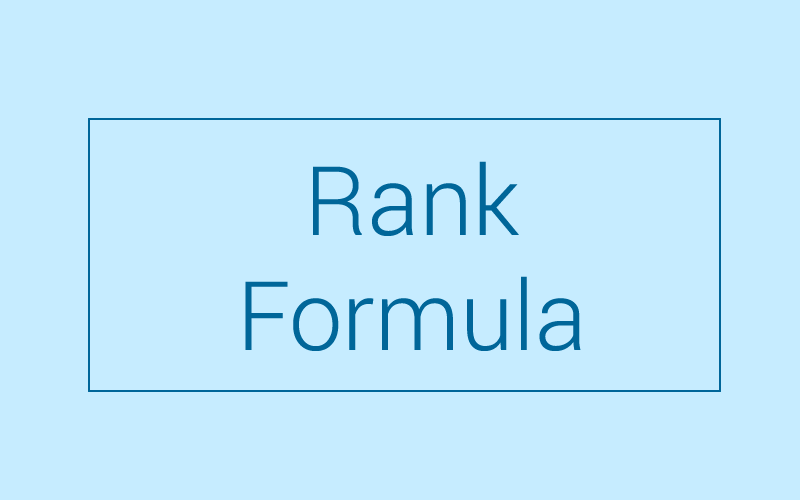
Module 21 : RANK Function
Duration: Approx 20 minutes
21.1 RANK Function
The RANK function returns the rank of a number being referred to in a list of values, taking into account the size of the number relative to other values in a list.
Number refers to the number whose rank you want to find with the RANK function.
RANK.
EQ offers a similar way to determine rankings, and you can choose the rank order according to your needs. The formula for the RANK.
EQ function is as follows: =RANK.
EQ(number,ref,[order])
21.2 Video Instruction
RANK Function – 3m 04s
21.3 Task
Estimated Time: 10 minutes
Download the worksheet below and practice working with the RANK function using the video as a reference.
Option #2: Worksheet without formula
Learning Topics
Learning Topics
Learning Topics
Learning Topics
Learning Topics
Learning Topics
Learning Topics
Learning Topics
Learning Topics
Learning Topics
Learning Topics
Learning Topics
Learning Topics
Learning Topics
Learning Topics
Learning Topics
Learning Topics
Learning Topics
Learning Topics
Learning Topics
Learning Topics
Learning Topics
Learning Topics
Learning Topics
Learning Topics
Learning Topics
Learning Topics
Learning Topics
Learning Topics
Learning Topics
Learning Topics
Learning Topics
Learning Topics
Learning Topics
Module 5 : ABS Function
5.1 ABS function: absolute number without + or - resut. ex:=ABS()
Module 12 : AVERAGEIFS Function
AVERAGEIFS caters for multiple criteria, AVERAGEIF iz just for one cirterion/condition.
Module 13 : CELL Function With 10 Variations
The CELL function is an informative formula that tells you about the contents, location, formatting, and properties of a specific cell.
Module 14 : LARGE Function
LARGE formula allows you to find the position of a rank of a large set of numbers.
Module 20 : RANDBETWEEN Function (Insert Random Numbers)
To do for a whole table, highlight whole table, do =RANDBETWEEN(x,y) then select control+Enter to randomise the entire selection rather than just one cell.
Module 25: Change Text To Lower Case
Module 29: Use Autofill : A Time Saving Trick
Clicking 'Fill' the 'Justify' will narrow/ broaden text to fit into fewer/more cells.
Module 30: Treemap Chart
Module 28: Insert Special Character
Special characters
Click on Insert and then click on Symbols.
Frequently Asked Questions
To progress on to the next module of your course scroll to the bottom of the current module and press the “NEXT” button. This will take you directly to the following module.
Once you have completed the last module of the course please click on the button at the bottom of the module that says “START”. This will take you to the test.
The pass mark for the end of course test is 70%
Yes, you can re-take your test as many times as you need to.
No, once you have passed a test it is not possible to retake it.
When logging on to your course directly through our site you have lifetime access.
Click on the “My Profile” button at the top of any page on our site. This will take you to your profile page. Once there scroll down to the section headed “Edit Your Profile” and enter your new password.
Please click here to contact our student support team
If you would like to go back and view a completed module you can do this by clicking the “Course Modules” option from the side bar menu of your course. This will take you to a list of the modules contained within your course. Simply select the module you wish to study again.
Please click here to find out how to save your course modules as PDF files
Worksheets
Module 2 : Data Validation With Date
Module 2 : Data Validation With Date
Module 3 : Data Validation with Whole Numbers
Module 4 : Data Validation with List Feature
Module 4 : Data Validation with List Feature
Module 12 : AVERAGEIFS Function
Module 12 : AVERAGEIFS Function
Module 13 : CELL Function With 10 Variations
Module 13 : CELL Function With 10 Variations
Module 20 : RANDBETWEEN Function (Insert Random Numbers)
Module 20 : RANDBETWEEN Function (Insert Random Numbers)
Module 22 : Remove Duplicate Values
Module 23 : ROUND Function Up/Down
Module 23 : ROUND Function Up/Down
Module 23 : ROUND Function Up/Down
Module 23 : ROUND Function Up/Down
Module 24 : Add Custom Background Image
Module 25: Change Text To Lower Case
Module 25: Change Text To Lower Case
Module 26: Change Text To Upper Case
Module 26: Change Text To Upper Case
Module 27: Change Text To Proper Case
Module 27: Change Text To Proper Case
Module 28: Insert Special Character
Module PDF's
Module 2 : Data Validation With Date
Module 3 : Data Validation with Whole Numbers
Module 4 : Data Validation with List Feature
Module 12 : AVERAGEIFS Function
Module 13 : CELL Function With 10 Variations
Module 20 : RANDBETWEEN Function (Insert Random Numbers)
Module 22 : Remove Duplicate Values
Module 23 : ROUND Function Up/Down
Module 24 : Add Custom Background Image
Module 25: Change Text To Lower Case
Module 26: Change Text To Upper Case
Module 27: Change Text To Proper Case
Module 28: Insert Special Character